Are you struggling to open an AI file? Adobe Illustrator files, also known as AI files, are a common file format used for vector graphics. They can be created and edited using programs like Adobe Illustrator and are widely used in various design industries. Opening an AI file can sometimes be a challenge if you don’t have the right software or knowledge. In this article, we will guide you through the process of opening an AI file and explore some alternative solutions for those who don’t have access to Adobe Illustrator.
**Key Takeaways:**
– AI files are commonly used for vector graphics and require specific software to open them.
– Adobe Illustrator is the primary program for creating and editing AI files.
– There are alternative solutions available for opening AI files if you don’t have Adobe Illustrator installed.
To open an AI file, the primary software you’ll need is Adobe Illustrator. Adobe Illustrator is an industry-standard program for creating and editing vector graphics. However, not everyone has access to this software, and there are alternative solutions available.
*Did you know? Adobe Illustrator was first released in 1987 and has become the industry standard for vector graphic design.*
If you have Adobe Illustrator installed on your computer, opening an AI file is as simple as double-clicking the file or selecting “Open” from the file menu in Adobe Illustrator. Once opened, you can view and edit the contents of the AI file.
For those who don’t have Adobe Illustrator, there are alternative software options that can open AI files. Some popular alternatives include:
1. Inkscape: It is a free and open-source vector graphics editor available for Windows, Mac, and Linux.
2. CorelDRAW: This software is available for purchase and is suitable for both professionals and beginners in graphic design.
3. GIMP: Although primarily an image editor, GIMP can handle AI files to some extent.
*Interesting fact: Inkscape uses Scalable Vector Graphics (SVG) as its native file format but can also open and edit AI files.*
In addition to alternative software, there are also online conversion tools that allow you to convert AI files into different formats for easy viewing. Some popular online conversion tools include:
– CloudConvert
– Zamzar
– Convertio
These tools may require you to upload your AI file to their servers, so be cautious about the privacy and security of your files when using online conversion tools.
**Table 1: Comparison of Alternative Software for Opening AI Files**
| Software | Cost | Operating System Support |
|————|————|————————-|
| Inkscape | Free | Windows, Mac, Linux |
| CorelDRAW | Paid | Windows, Mac |
| GIMP | Free | Windows, Mac, Linux |
**Table 2: Comparison of Online Conversion Tools**
| Online Tool | Upload Limit | Supported Output Formats |
|————-|————–|————————————|
| CloudConvert | 2GB | PDF, SVG, PNG, JPEG, and more |
| Zamzar | 150MB | SVG, PDF, PNG, JPEG, and more |
| Convertio | Varies | SVG, PDF, PNG, JPEG, and more |
Opening an AI file is essential when working with vector graphics, especially if you need to view or edit the file content. Though Adobe Illustrator is the industry standard, there are alternative software and online tools available for opening AI files. Choose the solution that suits your needs and start exploring the world of vector graphics.
**Sources:**
– Adobe Illustrator website
– Inkscape website
– CorelDRAW website
– GIMP website
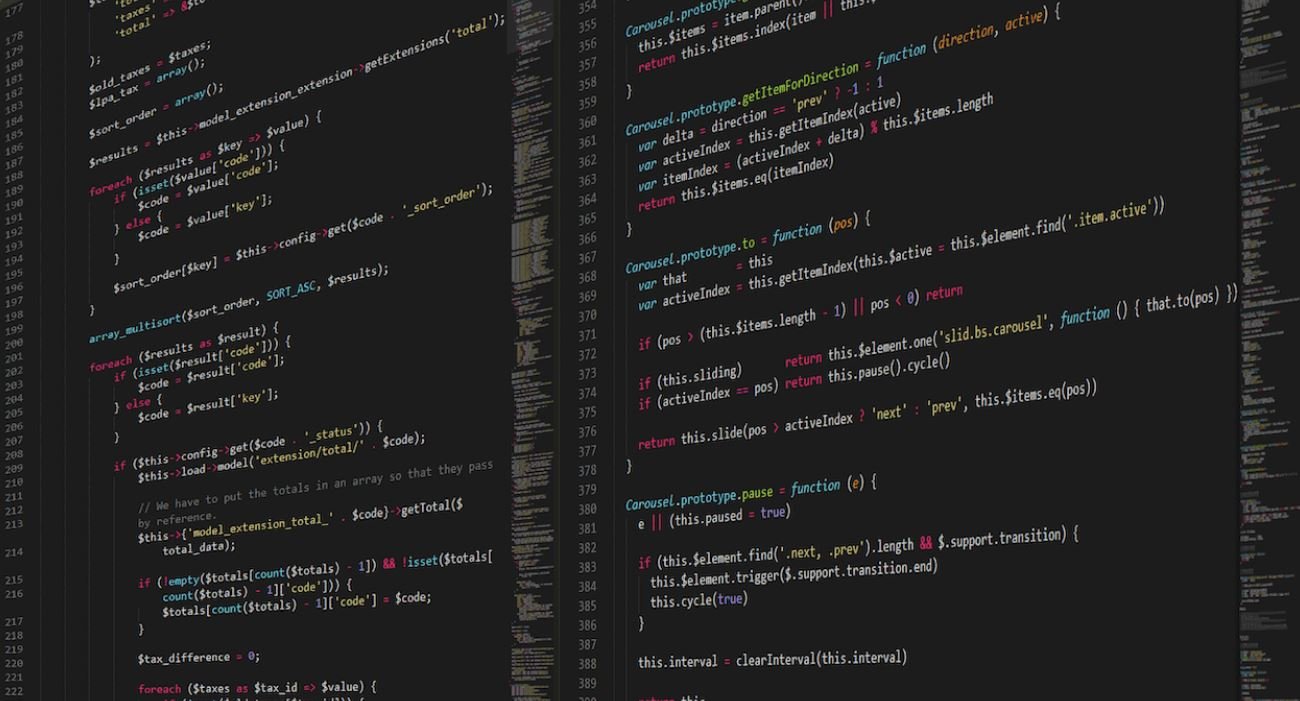
Common Misconceptions
Misconception 1: AI files can be opened by any graphic design software
One common misconception is that AI files, which are files created in Adobe Illustrator, can be opened by any graphic design software. However, Adobe Illustrator uses its own proprietary file format, which is not compatible with other software. This means that if you try to open an AI file in a different graphic design software, you may encounter compatibility issues.
- AI files can only be opened in Adobe Illustrator or other software that supports AI format.
- Opening an AI file in a different software may result in loss of formatting and functionality.
- Converting an AI file to a different format like EPS or PDF makes it more accessible across different software.
Misconception 2: AI files are always vector graphics
Another misconception is that AI files always contain vector graphics. While Adobe Illustrator is primarily used for creating vector graphics, AI files can also contain raster images and other non-vector elements. This means that not all AI files are guaranteed to be scalable and editable as vector graphics.
- AI files can contain both vector graphics and raster images.
- Raster images within an AI file may not be scalable without losing quality.
- Understanding the content of an AI file before attempting to edit it is crucial.
Misconception 3: AI files can only be created by Adobe Illustrator
Many people believe that only Adobe Illustrator can create AI files. While Illustrator is the most common software used to create AI files, there are other programs that can export files in the AI format. These programs may have limited functionalities compared to Illustrator, but they still allow for the creation of AI files.
- Other software like Inkscape and CorelDRAW can export AI files.
- Features and editing capabilities may differ between software used to create AI files.
- Checking the supported file formats of different graphic design software is important before choosing a program.
Misconception 4: AI files are only useful for print design
Some people think that AI files are exclusively used for print design projects. While AI files are commonly used for print design due to their compatibility with professional printing processes, they can also be used for various other design purposes such as web design, illustrations, and branding.
- AI files are versatile and can be used for web design, illustrations, and more.
- Using AI files for web design requires exporting to web-friendly formats like SVG or PNG.
- For efficient collaboration, it is important to communicate the intended use of the AI file with others.
Misconception 5: AI files can be opened and edited on any device
There is a misconception that AI files can be seamlessly opened and edited on any device. However, AI files are specifically designed for use with Adobe Illustrator, which is primarily available for desktop operating systems. While there are limited mobile versions of Illustrator, their functionalities may be restricted compared to the desktop version.
- AI files are best edited on a desktop using Adobe Illustrator.
- Mobile versions of Adobe Illustrator may have certain limitations in terms of functionality.
- Converting AI files to other formats like PDF or SVG can facilitate easier viewing and editing on different devices.

Introduction
AI files, also known as Adobe Illustrator files, are vector-based graphics files created using Adobe Illustrator software. Opening AI files can be beneficial for various reasons, such as editing existing designs, exploring artwork elements, or extracting useful information. Here, we present ten interesting tables that provide insight into the process of opening AI files.
Table 1: AI File Formats and their Descriptions
Understanding the different AI file formats can help in selecting the suitable one for a particular task:
| File Format | Description |
|---|---|
| AI | The native format for Adobe Illustrator files, supporting all features and layers. |
| A portable format that can be opened by various software applications, including Adobe Illustrator. | |
| EPS | Encapsulated PostScript files, ideal for print and transfer between different applications. |
Table 2: Top Software for Opening AI Files
Several software programs can open AI files, each offering unique features and compatibility:
| Software Name | Description |
|---|---|
| Adobe Illustrator | The industry-leading software specifically designed for creating and opening AI files. |
| Inkscape | A free and open-source vector graphics editor supporting AI file import. |
| CorelDRAW | A popular software used for graphic design, supporting AI file compatibility. |
Table 3: Key Features of Adobe Illustrator Software
Adobe Illustrator offers a wide range of powerful features for working with AI files:
| Feature | Description |
|---|---|
| Path Editing | Allows manipulation and modification of vector paths within AI files. |
| Layer Management | Enables organizing and controlling artwork elements through layers. |
| Color Gradients | Facilitates the creation of smooth color transitions using gradient tools. |
Table 4: Common Challenges in Opening AI Files
Opening AI files may sometimes pose challenges, including the following:
| Challenge | Solution |
|---|---|
| Incompatible Software | Use software with AI file compatibility or convert AI files into a suitable format. |
| Corrupted Files | Attempt file recovery using AI repair software or previous backups. |
| Missing Fonts | Install the required fonts or substitute them with similar alternatives. |
Table 5: AI File Size Comparison
AI file sizes can vary depending on factors such as complexity and embedded components:
| File Name | File Size (in MB) |
|---|---|
| Design1.ai | 6.78 |
| Logo_AI_file.ai | 1.23 |
| Artwork_Final.ai | 9.45 |
Table 6: Recommended Precautions
Considering these precautions can prevent potential issues when opening AI files:
| Precaution | Description |
|---|---|
| Backup Files | Create regular backups of AI files to avoid loss of data. |
| Update Software | Keep software applications, including Adobe Illustrator, up to date for optimal performance. |
| Verify Sources | Be cautious when downloading AI files from unknown or unreliable sources. |
Table 7: AI File Metadata
AI files contain metadata providing crucial information about the artwork:
| Metadata | Description |
|---|---|
| Author | The name or username of the creator of the AI file. |
| Creation Date | The date when the AI file was initially created or saved. |
| Software Version | The specific version of the software used to create the AI file. |
Table 8: Supported AI File Versions
The compatibility of AI files can vary across different versions of Adobe Illustrator:
| Adobe Illustrator Version | Supported AI File Versions |
|---|---|
| Adobe Illustrator CS6 | AI, PDF, EPS |
| Adobe Illustrator CC 2019 | AI, PDF, EPS |
| Adobe Illustrator CC 2021 | AI, PDF, EPS |
Table 9: Frequent Uses of Opening AI Files
AI file formats are commonly utilized for the following purposes:
| Purpose | Description |
|---|---|
| Graphic Design | AI files are fundamental for creating visually appealing designs. |
| Digital Printing | AI files ensure accurate reproduction in high-quality print materials. |
| Logo Design | AI files enable the creation and modification of professional logos. |
Table 10: Online Resources for AI File Conversion
Online tools can assist in converting AI files between different formats:
| Website | Description |
|---|---|
| CloudConvert | An online file conversion service supporting AI and other formats. |
| Online Convert | Allows simple and quick conversion of AI files to alternative formats. |
| Zamzar | Provides AI file conversion options with a simple and user-friendly interface. |
Conclusion
Opening AI files can be a valuable endeavor, allowing for creative exploration, modifications, and extraction of design elements. Understanding the various file formats, compatible software, and associated challenges enhances the overall experience. Additionally, considering file size, precautions, metadata, and conversion resources contributes to a successful AI file workflow. So dive into the world of AI files, and unlock the immense potential they offer!
Frequently Asked Questions
What software can I use to open AI files?
Adobe Illustrator or other vector graphics editing software can be used to open AI files.
Can I open an AI file in Photoshop?
No, Adobe Photoshop does not have native support for AI files. You need to use Adobe Illustrator or convert the AI file to a format supported by Photoshop to open it.
How do I convert an AI file to a different format?
You can use Adobe Illustrator or online file conversion tools to convert an AI file to formats like PDF, SVG, EPS, or PNG.
What should I do if I don’t have Adobe Illustrator?
If you don’t have Adobe Illustrator, you can try using other vector graphics editing software like CorelDRAW, Inkscape, or Affinity Designer to open AI files.
Why am I unable to view the content of an AI file?
There can be several reasons for this, such as incompatible software versions, corrupted or damaged file, or missing fonts. Make sure you have the correct software installed and update it if necessary. If the issue persists, try opening the file on a different computer or contact the file creator for assistance.
Can I edit an AI file without Adobe Illustrator?
While it is recommended to use Adobe Illustrator for editing AI files, you can try using alternative software options mentioned earlier. However, some advanced features or effects may not be fully supported in other software.
What is the difference between AI and EPS files?
Both AI (Adobe Illustrator) and EPS (Encapsulated PostScript) files are formats commonly used for vector graphics. However, AI files are typically associated with Adobe Illustrator and contain additional editing capabilities, while EPS files are more universally supported and widely used in various applications.
Can I open an AI file on a mobile device?
There are mobile apps available, such as Adobe Illustrator Draw for iOS and Android, that allow you to open and edit AI files on your mobile device.
How do I troubleshoot issues when opening AI files?
If you encounter issues opening AI files, you can try the following troubleshooting steps:
- Ensure you have the latest version of the software installed.
- Verify that the AI file is not corrupted or damaged by trying to open it on a different computer.
- Check if any fonts used in the AI file are missing, and install them if necessary.
- Try restarting your computer and then opening the file again.
- If possible, ask the file creator to provide a different format or a new version of the AI file.
Can I print an AI file directly?
No, AI files are not meant for direct printing. They are intended for editing and designing purposes. You need to export the AI file to a printer-friendly format like PDF or EPS before printing.




