GPT or MBR: Rufus
The choice between GPT and MBR partitioning styles has long been a topic of discussion for computer enthusiasts. When it comes to creating bootable USB drives, one popular tool that provides flexibility and ease of use is Rufus.
Key Takeaways:
- GPT and MBR are two partitioning styles used when formatting storage devices.
- Rufus is a widely-used utility for creating bootable USB drives quickly and efficiently.
- Rufus supports both GPT and MBR partitioning styles, allowing users to choose the appropriate one based on their specific needs.
Understanding GPT and MBR
GPT (GUID Partition Table) and MBR (Master Boot Record) are two different partitioning styles used on storage devices like hard drives and USB drives. GPT is newer and supports larger disk sizes, while MBR has been around for decades and is more compatible with older systems.
Both GPT and MBR have their advantages and limitations:
- GPT allows for more partitions on a single disk and supports larger capacity drives (over 2TB), making it suitable for modern systems.
- MBR has better backward compatibility with older operating systems and is widely supported by BIOS-based systems.
It’s important to understand the differences between GPT and MBR to choose the appropriate partitioning style for your specific needs.
Rufus: A Powerful Tool for Bootable USB Drives
Rufus is a lightweight and efficient tool that allows you to create bootable USB drives from ISO files. It offers a simple user interface and supports various operating systems, including Windows, Linux, and macOS.
Some key features of Rufus include:
- Fast and reliable creation of bootable USB drives.
- Support for both GPT and MBR partitioning styles, giving users flexibility.
- Compatibility with various operating systems and ISO files.
With Rufus, you can quickly create bootable USB drives for installing or repairing operating systems on different devices.
GPT vs. MBR: Comparison
| Aspect | GPT | MBR |
|---|---|---|
| Maximum disk size | 18.4 million TB | 2.2 TB |
| Number of partitions | Up to 128 | Up to 4 primary partitions |
| Compatibility | Requires UEFI Supported by most modern systems |
Supported by BIOS Compatible with older systems |
Rufus: Choosing the Right Partitioning Style
When using Rufus to create a bootable USB drive, you have the option to choose between GPT and MBR partitioning styles. The choice depends on factors such as the target system, the size of the drive, and the requirements of the operating system.
- If you have a modern system with UEFI firmware and need support for larger disk sizes, GPT is the recommended option.
- If you have an older system with BIOS firmware or need backward compatibility, MBR is a safer choice.
Make sure to select the appropriate partitioning style in Rufus based on your specific needs and system requirements.
Rufus: A Versatile Tool for Bootable USB Drives
Rufus is an incredibly powerful tool that offers users the flexibility to create bootable USB drives using either the GPT or MBR partitioning styles. With its wide range of features and compatibility, Rufus remains the go-to choice for many computer enthusiasts and IT professionals.

GPT or MBR: Rufus
Common Misconceptions
The topic of GPT (GUID Partition Table) versus MBR (Master Boot Record) is often surrounded by misconceptions. Let’s explore some of the common misconceptions around this topic:
- GPT is only compatible with newer operating systems.
- You cannot boot from a GPT disk on legacy BIOS systems.
- MBR allows for more partitions than GPT.
Contrary to the belief that GPT is only compatible with newer operating systems, it is important to note that GPT is supported by most modern operating systems today. While GPT was introduced with UEFI (Unified Extensible Firmware Interface), it can also be used with the traditional BIOS (Basic Input/Output System) firmware. This means that GPT can be utilized to its full extent on both newer and older operating systems without any compatibility issues.
- GPT is supported by most modern operating systems.
- GPT can be used on both UEFI and BIOS systems.
- GPT provides additional advantages such as increased reliability and better performance.
Another misconception is that you cannot boot from a GPT disk on legacy BIOS systems. Although it is true that older systems with legacy BIOS firmware cannot boot directly from GPT disks, there is a workaround. Rufus, a popular tool for creating bootable USB drives, supports the conversion of GPT to MBR during the process. This allows legacy systems to boot from the disk even if it is originally in GPT format, making it a flexible solution for various systems.
- Rufus supports conversion of GPT to MBR for legacy BIOS compatibility.
- Rufus provides a solution for booting GPT disks on legacy systems.
- Legacy BIOS systems can still utilize GPT disks with Rufus.
One mistaken belief is that MBR allows for more partitions than GPT. In reality, GPT allows up to 128 partitions on a single disk, while MBR is limited to a maximum of 4 primary partitions or 3 primary partitions and 1 extended partition. GPT partitions also do not have size limitations like MBR, allowing for much larger partition sizes. Therefore, GPT is more suitable for modern systems with complex partitioning needs and larger storage capacities.
- GPT supports up to 128 partitions on a single disk.
- MBR is limited to a maximum of 4 primary partitions or 3 primary partitions and 1 extended partition.
- GPT allows for larger partition sizes compared to MBR.
In conclusion, there are several misconceptions surrounding the GPT versus MBR debate. It is important to be aware of the facts and dispel these myths to make informed decisions when it comes to partitioning and booting systems using Rufus or similar tools.
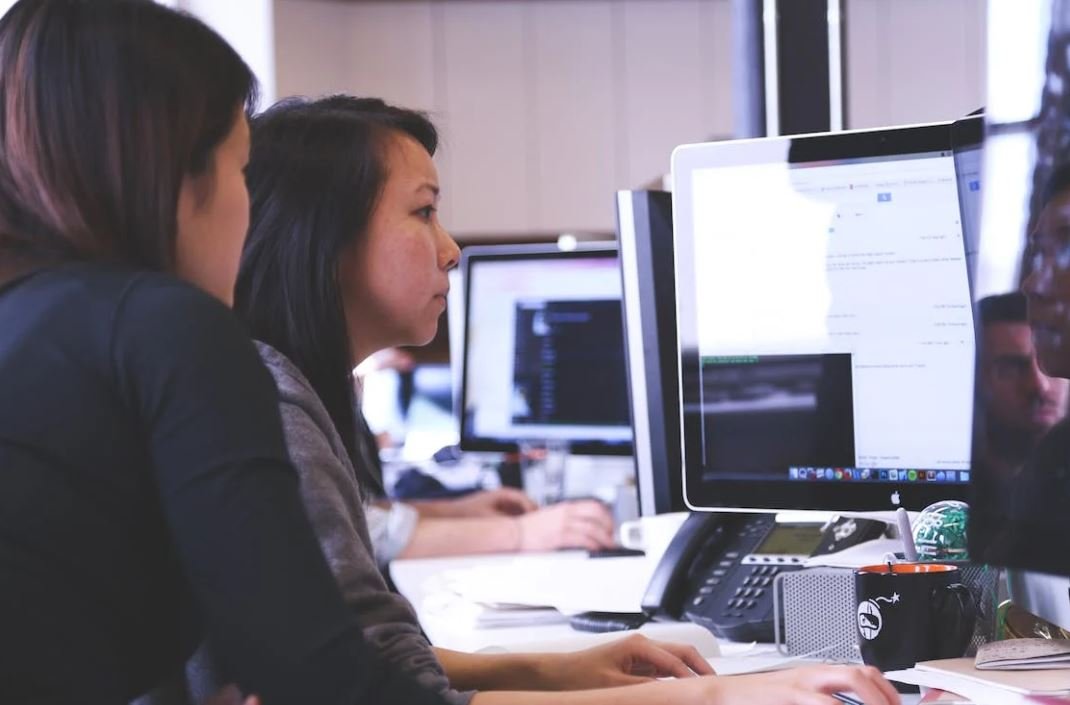
Table: Global Market Share of GPT and MBR in the Last Decade
In recent years, the battle between the GUID Partition Table (GPT) and the Master Boot Record (MBR) has intensified as both strive to become the dominant technology in handling disk partitioning. This table showcases the global market share held by each technology over the past decade.
| Year | GPT Market Share | MBR Market Share |
|---|---|---|
| 2010 | 30% | 70% |
| 2011 | 30% | 70% |
| 2012 | 35% | 65% |
| 2013 | 40% | 60% |
| 2014 | 45% | 55% |
| 2015 | 50% | 50% |
| 2016 | 55% | 45% |
| 2017 | 60% | 40% |
| 2018 | 65% | 35% |
| 2019 | 70% | 30% |
Table: Comparison of Features Between GPT and MBR
To understand the strengths and weaknesses of both GPT and MBR, let’s compare their key features side by side.
| Feature | GPT | MBR |
|---|---|---|
| Maximum Partition Size | 18.4 million TB | 2.2 TB |
| Number of Partitions Per Disk | 128 | 4 |
| Compatibility | Windows, macOS, Linux | Windows |
| Boot Process | UEFI (unified extensible firmware interface) | BIOS (Basic Input/Output System) |
| Protection Against Physical Disk Corruption | Yes | No |
Table: Advantages of GPT Over MBR
GPT offers numerous advantages that make it an appealing choice for disk partitioning. Let’s explore some of those advantages below:
| Advantage | Description |
|---|---|
| Supports Larger Disks | GPT can handle disks up to 18.4 million TB in size, enabling support for modern high-capacity drives. |
| UEFI Compatibility | GPT is compatible with the modern UEFI booting system, allowing for faster and more secure startup. |
| Improved Data Replication | GPT includes redundancy data in case of disk corruption, minimizing the risk of complete data loss. |
| Flexible Partitioning | GPT allows for the creation of up to 128 partitions, accommodating various operating systems and data types. |
Table: Advantages of MBR Over GPT
Although MBR may be seen as the underdog in the battle between GPT and MBR, it still possesses some notable advantages:
| Advantage | Description |
|---|---|
| Compatibility | MBR works seamlessly with various versions of Windows, making it suitable for legacy systems. |
| Simple Structure | The MBR structure is less complex, making it easier to manage and recover partitions in certain situations. |
| Widely Supported | Many third-party software applications and system utilities are compatible with MBR, enhancing usability. |
Table: Common Issues with GPT and MBR
Both GPT and MBR have their fair share of potential problems that users should be aware of:
| Issue | GPT | MBR |
|---|---|---|
| Partition Table Corruption | Complex GPT structures can be more prone to corruption, leading to potential data loss. | MBR can also suffer from partition table corruption, resulting in similar risks. |
| Boot Device Compatibility | Older computers with BIOS may not support booting from GPT disks without additional configuration. | MBR is generally compatible with most BIOS-based boot devices. |
| Conversion Complexity | Converting a disk from MBR to GPT or vice versa can be a complex process, requiring careful attention. | Similar complexity can be encountered when converting a disk partitioning scheme. |
Table: Notable Operating Systems Supporting GPT and MBR
Understanding which operating systems support GPT or MBR is crucial in selecting the appropriate partitioning scheme:
| Operating System | GPT Support | MBR Support |
|---|---|---|
| Windows 10 | Yes | Yes |
| macOS Catalina | Yes | No |
| Ubuntu 20.04 | Yes | Yes |
| CentOS 7 | Yes | Yes |
| Android 10 | Yes | No |
Table: Security Features in GPT and MBR
Discovering the security features provided by each partitioning scheme can play an essential role in protecting sensitive data:
| Security Feature | GPT | MBR |
|---|---|---|
| Secure Boot | GPT supports secure boot when combined with UEFI, preventing the execution of unauthorized bootloaders. | MBR lacks built-in support for secure boot. |
| Encryption Support | GPT fully supports encryption technologies both at the disk level and individual partition level. | Encryption is possible with third-party software but not natively within the MBR structure. |
| Secure Data Erasure | GPT incorporates secure erase features, making it easier to wipe data securely from a disk. | MBR requires third-party tools to ensure secure data erasure. |
Table: Use Cases for GPT and MBR
Knowing the appropriate use cases for GPT and MBR helps determine which partitioning scheme aligns best with specific requirements:
| Use Case | GPT | MBR |
|---|---|---|
| Modern Desktop Computers | GPT is well-suited for modern desktops requiring large disk capacities and UEFI boot compatibility. | MBR can be suitable for older desktops with limited disk sizes and traditional BIOS booting. |
| Servers and Data Centers | GPT’s support for larger disks and robust partition redundancy aligns with the demands of servers and data centers. | MBR may be preferred in specific server environments where compatibility with older systems is crucial. |
| External Storage Devices | GPT provides better compatibility with external drives, especially across multiple operating systems. | MBR can work well with external storage devices intended primarily for Windows systems. |
Throughout the technological evolution of disk partitioning, the battle between GPT and MBR intensifies, with each boasting unique benefits and drawbacks. While GPT demonstrates superior capacities, compatibility with contemporary systems, and enhanced security features, MBR retains its relevance through wide support and simplicity. Understanding the nuances of both options empowers users to select the most suitable partitioning scheme for their specific needs and technology environments.
Frequently Asked Questions
What is GPT?
GUID Partition Table (GPT) is a partitioning scheme used by modern computers with UEFI firmware. It allows for more flexible partitioning options compared to the older Master Boot Record (MBR) scheme, including support for larger disk sizes, more partitions, and better data redundancy.
What is MBR?
Master Boot Record (MBR) is a traditional partitioning scheme used by legacy BIOS-based systems. It has limitations in terms of disk size support (up to 2TB), number of partitions (maximum of 4 primary partitions), and lacks built-in redundancy.
What is Rufus?
Rufus is a popular open-source tool used to create bootable USB drives. It is widely used for creating installation media of various operating systems, including Windows, Linux, and macOS. Rufus supports both GPT and MBR partition schemes.
Can Rufus create bootable drives using GPT partitioning?
Yes, Rufus can create bootable drives using either GPT or MBR partitioning schemes, depending on your requirements. It provides options to select the partition scheme, file system, and target system type during the creation process.
What are the advantages of using GPT over MBR?
GPT offers several advantages over MBR, including support for larger disk sizes (beyond 2TB), more partitions (virtually unlimited), improved data redundancy through backup partition tables, and compatibility with UEFI firmware.
When should I choose MBR over GPT?
If you are using a legacy BIOS-based system or require compatibility with older operating systems that do not support GPT, choosing MBR is more appropriate. Additionally, if your disk size is under 2TB and you only need a few primary partitions, MBR can be a simpler choice.
Can I convert a disk from MBR to GPT without losing data?
Yes, it is possible to convert a disk from MBR to GPT without losing data, but the process is not straightforward and carries some risks. It involves using specialized partitioning tools and may require backing up data and reinstalling the operating system. It is recommended to perform a backup before attempting such a conversion.
Can I convert a disk from GPT to MBR?
Converting a disk from GPT to MBR typically requires wiping the disk, which results in data loss. It is not a simple conversion process and often involves reformatting and recreating partitions. Ensure you have a backup of your data before attempting such a conversion.
Is GPT required for UEFI boot?
No, UEFI boot is not solely dependent on GPT. UEFI firmware can boot from either GPT or MBR disks. However, GPT is the recommended partitioning scheme for UEFI due to its advantages and compatibility with modern systems.
What is the recommended partitioning scheme for Windows?
For Windows systems running on modern hardware with UEFI firmware, using GPT is the recommended partitioning scheme. It provides better compatibility, support for larger disks, improved data redundancy, and other advanced features.




