GPT or MBR for Windows 11
When it comes to choosing the right partition style for your Windows 11 installation, you may be confused between using the GPT (GUID Partition Table) or MBR (Master Boot Record) partitioning scheme. Both have their own benefits and considerations. In this article, we will explore the differences between GPT and MBR and help you make an informed decision for your Windows 11 setup.
Key Takeaways
- GPT and MBR are partitioning schemes used for organizing data on storage devices.
- GPT supports larger partition sizes and is more resilient to errors, but may have limited compatibility with older systems.
- MBR is compatible with a wide range of systems but has limitations in partition size and error handling.
- The UEFI firmware, required for Windows 11, supports both GPT and MBR.
GPT: Guid Partition Table
The **GPT** partitioning scheme, based on the EFI (Extensible Firmware Interface) specification, is the newer and more advanced partition style for modern operating systems like Windows 11. GPT supports larger partition sizes, up to 18.4 million terabytes, and provides better protection against data corruption.
*GPT also stores redundant partition table information at the beginning and end of the disk, making it more resistant to errors caused by disk and sector failures.*
MBR: Master Boot Record
The **MBR** partitioning scheme, also known as the legacy partition style, has been around for a long time and is supported by most computers including older systems. MBR has the advantage of compatibility with a wide range of operating systems and boot loaders.
*However, the MBR partitioning scheme has limitations, such as supporting partition sizes up to 2 terabytes only and being less resilient to disk corruption compared to GPT.*
Choosing the Right Partition Style
The choice between GPT and MBR for your Windows 11 installation depends on several factors:
- System Compatibility: If you have an older system or need to dual-boot with an older operating system, MBR would be a safe choice as it has wider compatibility.
- Partition Size: If you require larger partitions or plan to have storage devices larger than 2 terabytes, GPT is the appropriate choice.
- Error Resilience: If your data’s integrity is crucial and you want better error handling capabilities, GPT is the more reliable option.
GPT vs MBR Comparison
| Aspect | GPT | MBR |
|---|---|---|
| Partition Size | Up to 18.4 million terabytes | Up to 2 terabytes |
| Compatibility | Modern systems with UEFI firmware | Most systems including older hardware |
| Error Handling | Redundant partition table reduces the risk of data corruption | Less resilient to disk corruption |
Summary
Choosing the right partition style for your Windows 11 installation is crucial to ensure compatibility and performance. **GPT** offers larger partition sizes and better error handling, making it the preferred choice for modern systems. However, if you have older hardware or need to dual-boot with older operating systems, **MBR** remains a reliable option.

Common Misconceptions
GPT or MBR for Windows 11
There are several common misconceptions surrounding the choice between GPT (GUID Partition Table) and MBR (Master Boot Record) when it comes to installing Windows 11. Let’s debunk some of these misconceptions:
- GPT is only for newer computers and MBR is for older computers.
- Converting from MBR to GPT is complicated and risky.
- GPT offers better performance and storage capacity.
First, the misconception that GPT is only for newer computers while MBR is for older computers is simply not true. While it is true that GPT is a newer partitioning scheme and is commonly used in modern UEFI-based systems, MBR can still be used on newer computers as well. The choice between GPT and MBR depends on various factors such as system requirements, firmware type, and personal preference.
- GPT can be used on both older and newer computers.
- MBR can still be used on newer computers, but it has limitations.
- The choice between GPT and MBR depends on system requirements and personal preference.
Second, the misconception that converting from MBR to GPT is complicated and risky needs clarification. While there are risks involved in any partitioning scheme conversion process, converting from MBR to GPT can be relatively straightforward if done correctly. However, it is essential to back up crucial data before attempting any partition conversion to avoid data loss. There are various reliable tools available that can assist in the conversion process.
- Conversion from MBR to GPT can be straightforward if done correctly.
- Backing up important data is crucial before any partition conversion.
- Several reliable tools are available for the MBR to GPT conversion process.
Lastly, the misconception that GPT offers better performance and storage capacity compared to MBR needs clarification. While GPT does offer advantages such as support for larger disk sizes, more primary partitions, and modern features like native UEFI booting, it does not necessarily translate to better overall performance in every scenario. The actual performance difference between GPT and MBR depends on factors such as hardware configuration, disk usage patterns, and specific use cases.
- GPT offers advantages like support for larger disk sizes and more primary partitions.
- The actual performance difference between GPT and MBR depends on various factors.
- Hardware configuration, disk usage patterns, and specific use cases determine the performance impact.
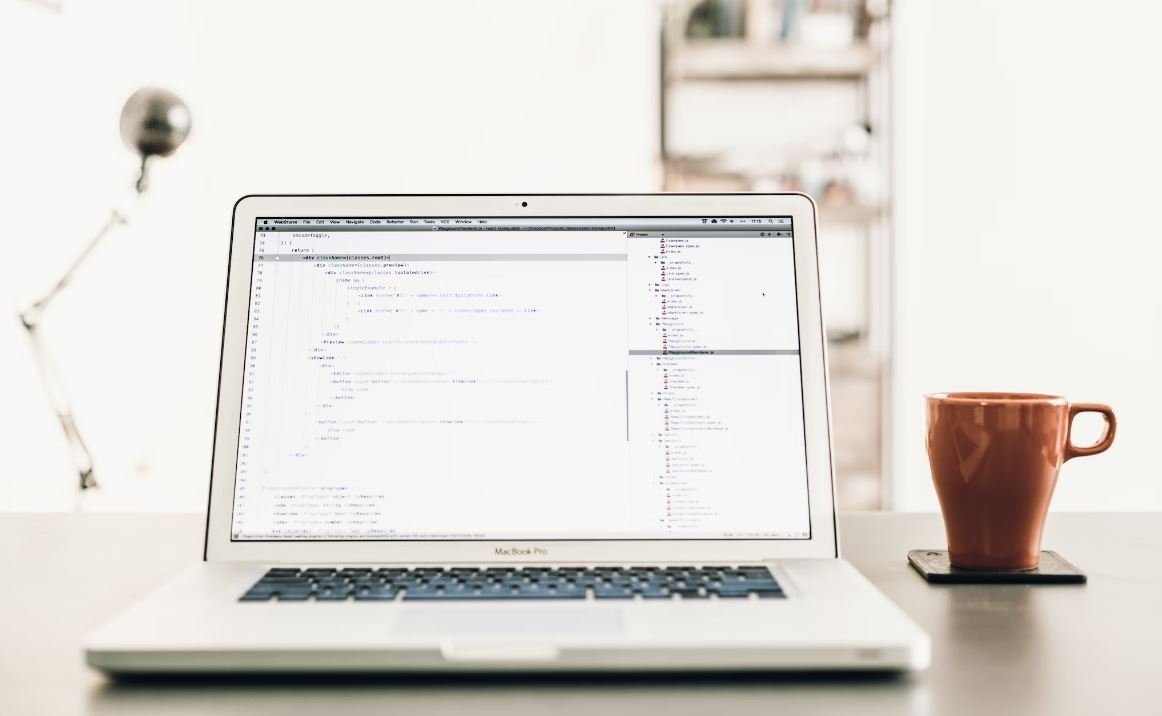
GPT Partition Table
The GPT (GUID Partition Table) is a modern partitioning scheme used on many computers to organize and manage disk partitions. It is the successor to the traditional MBR (Master Boot Record) partitioning scheme. GPT offers a number of advantages over MBR, including support for larger capacity drives, more partitions, and enhanced data integrity features.
| Feature | GPT | MBR |
|---|---|---|
| Maximum Partition Size | 18.4 million TB | 2.2 TB |
| Number of Partitions | 128 | 4 primary or 3 primary + 1 extended |
| Backup and Restore | Multiple copies of partition table | No built-in backup |
| Platform Compatibility | UEFI-based systems | Legacy BIOS systems |
| Data Integrity | CRC32 checksums | No built-in data integrity checks |
MBR Partition Table
The MBR (Master Boot Record) partitioning scheme is the traditional method used to organize and manage disk partitions on Windows computers. Although it has been widely used for decades, MBR has certain limitations that make it less suited for modern systems that demand larger storage capacities and enhanced security features.
| Limitation | MBR |
|---|---|
| Maximum Disk Size | 2.2 TB |
| Boot Partition | Only one active partition |
| Number of Partitions | 4 primary or 3 primary + 1 extended |
| Data Integrity | No built-in data integrity checks |
| Compatibility | Supported on most older systems |
Advantages of GPT
GPT offers numerous advantages over MBR, making it the recommended partitioning scheme for modern Windows 11 systems. Here are some key advantages:
| Advantage | Explanation |
|---|---|
| Support for Larger Disks | GPT allows for much larger disk sizes, up to an immense 18.4 million TB, compared to MBR’s 2.2 TB limit. |
| More Partition Slots | GPT supports up to 128 partitions, offering greater flexibility in organizing your data compared to MBR’s limitations. |
| Built-in Backup and Restore | GPT maintains multiple copies of the partition table, improving the chances of successful recovery in case of corruption. |
| Enhanced Data Integrity | GPT utilizes CRC32 checksums to verify the integrity of partition data, helping to prevent or detect data corruption. |
| UEFI Compatibility | GPT is designed to work seamlessly with UEFI-based systems, which have become the standard in modern computers. |
Disadvantages of MBR
While MBR has been widely used for many years, it has certain limitations that can pose challenges on modern systems running Windows 11. Here are the primary disadvantages of MBR:
| Disadvantage | Explanation |
|---|---|
| Maximum Disk Size | MBR has a maximum disk size of 2.2 TB, which can be limiting as storage demands continue to grow. |
| Limited Number of Partitions | You can have only 4 primary partitions or 3 primary partitions and 1 extended partition with MBR, restricting the organization of your data. |
| No Built-in Data Integrity Checks | MBR does not provide any built-in mechanisms to verify the integrity of the disk data, leaving it more vulnerable to corruption. |
| Limited Compatibility | While MBR is supported on most older systems, it may not work seamlessly with newer UEFI-based systems. |
Windows 11 Compatibility
Windows 11 is designed to work efficiently with modern hardware and software configurations. While both GPT and MBR are supported, there may be considerations when selecting the appropriate partitioning scheme for your Windows 11 installation.
| Consideration | Recommendation |
|---|---|
| Drive Size | Choose GPT if you plan to use a drive larger than 2.2 TB. |
| Organizing Data | GPT is preferable if you need more than 4 primary partitions or want enhanced organization options. |
| Data Integrity | GPT provides better data integrity features with built-in checksums to ensure the reliability of your data. |
| Hardware Compatibility | Check if your system is UEFI-based; if it is, GPT is the recommended option for better compatibility. |
Windows 11 Installation
During the installation of Windows 11, you will be prompted to select a partitioning scheme for your disks. Here are some considerations to help you make the right choice:
| Consideration | Recommendation |
|---|---|
| New Drives | Select GPT for fresh installations on new drives to take advantage of its benefits. |
| Existing Drives (MBR) | If you have already been using MBR on your drives, you can continue using it without any issues during Windows 11 installations. |
| Compatibility | Ensure your system supports UEFI boot mode for hassle-free Windows 11 installations with GPT. |
Achieving Optimal Performance
To achieve optimal performance and compatibility with Windows 11, it is important to choose the right partitioning scheme for your system. Taking into account the advantages and limitations of GPT and MBR, you can make an informed decision based on your specific needs and hardware configuration. Consider factors such as disk size, data organization requirements, data integrity, and hardware compatibility to determine whether GPT or MBR is the suitable choice for your Windows 11 installation.
Frequently Asked Questions
Which is better for Windows 11, GPT or MBR?
What is GPT?
What is MBR?
Can I convert an MBR disk to GPT without data loss?
Can I convert a GPT disk to MBR without data loss?
What are the advantages of GPT over MBR?
Can Windows 11 be installed on MBR disks?
Do I need to reinstall Windows if changing from MBR to GPT?
Can I use GPT on older systems?
Can I dual boot Windows 11 with different partitioning schemes?




