GPT or MBR for SSD Windows 10
Introduction
GPT (GUID Partition Table) and MBR (Master Boot Record) are two different partitioning schemes used for Windows 10 operating system installed on SSDs. Each scheme has its own advantages and limitations, so understanding the differences between them is essential for making the right choice when setting up your SSD.
Key Takeaways
- GPT and MBR are partitioning schemes for Windows 10 SSDs.
- GPT supports larger disk sizes and allows more partitions.
- MBR has better compatibility with older systems and legacy software.
- GPT offers more robust data recovery and redundancy features.
Understanding GPT and MBR
**GPT** is a newer partitioning scheme that was introduced with UEFI (Unified Extensible Firmware Interface) systems. It supports disk sizes larger than 2TB and allows the creation of up to 128 primary partitions. **MBR**, on the other hand, is the traditional partitioning scheme used by BIOS-based systems, which is limited to disk sizes up to 2TB and allows the creation of up to 4 primary partitions.
*It is interesting to note that MBR is still commonly used due to its compatibility with older systems and legacy software.*
Advantages of GPT
- GPT supports larger disk sizes, allowing you to fully utilize the capacity of modern high-capacity SSDs.
- GPT allows the creation of more primary partitions, which can be beneficial for users who need to have multiple operating systems installed on their SSD.
- GPT offers more robust data recovery and redundancy features, making it more reliable for critical data storage.
Advantages of MBR
- MBR has better compatibility with older systems and legacy software that might not support GPT.
- MBR uses a simpler partitioning scheme, which can make it easier to troubleshoot and repair in case of issues.
- Due to its wide usage, there is more support and documentation available for MBR-based systems.
GPT vs MBR Performance
| GPT | MBR | |
|---|---|---|
| Maximum Disk Size Supported | Up to 9.4 zettabytes (ZB) | Up to 2 terabytes (TB) |
| Number of Partitions Supported | Up to 128 primary partitions | Up to 4 primary partitions |
| Data Recovery and Redundancy Features | More robust | Less robust |
Which Partitioning Scheme to Choose?
When it comes to selecting the right partitioning scheme for your Windows 10 SSD, consider the following factors:
- **Disk size**: If you have a larger SSD exceeding 2TB, GPT is the only suitable option.
- **Operating system compatibility**: If you plan to use an older system or legacy software that doesn’t support GPT, MBR is the way to go.
- **Number of partitions needed**: If you require more than 4 primary partitions, GPT is the better choice.
- **Data recovery and redundancy**: If data protection and recovery features are crucial, GPT offers more robust options.
Conclusion
Consider the factors mentioned above to determine whether GPT or MBR is the right partitioning scheme for your Windows 10 SSD. Assess your specific needs, such as disk size, compatibility, and required number of partitions, to make an informed decision that maximizes the benefits of your SSD.

Common Misconceptions
GPT or MBR for SSD Windows 10
There are several common misconceptions surrounding the choice between GPT (GUID Partition Table) and MBR (Master Boot Record) for SSD drives on Windows 10. These misconceptions often lead to confusion and can impact the performance and functionality of the SSD. It is important to clarify these misconceptions to make informed decisions regarding disk partitioning on an SSD.
- GPT is only suitable for large capacity SSDs – This misconception stems from the fact that GPT allows for more partitioning options compared to MBR. However, GPT is not exclusively meant for larger capacity SSDs. It offers advantages such as support for more than four primary partitions and more robust error detection, making it a suitable choice for any SSD, regardless of its capacity.
- MBR is faster than GPT – Many people mistakenly believe that MBR provides faster performance compared to GPT. However, in reality, the partitioning scheme does not significantly impact the speed of an SSD. The primary factors affecting SSD performance are the controller, NAND flash technology, and firmware. Thus, the choice between GPT and MBR should be based on the specific requirements of the system, rather than perceived differences in speed.
- GPT is not compatible with older systems – Some individuals believe that GPT is incompatible with older systems or BIOS. While it is true that older systems may have limitations with GPT, most modern computers and UEFI-based systems fully support GPT. Windows 10 fully supports GPT and UEFI, making it a reliable choice for SSD partitioning on both old and new systems.
- GPT requires UEFI instead of BIOS – Another misconception is that GPT can only be used with UEFI (Unified Extensible Firmware Interface) and not with BIOS (Basic Input/Output System). While UEFI is the recommended firmware for GPT due to its advanced features and compatibility, it is still possible to use GPT with BIOS systems. However, the system must be configured for Legacy BIOS mode, which limits some of the benefits offered by GPT.
- MBR is more compatible with other operating systems – Some people assume that MBR is better for compatibility with different operating systems compared to GPT. While it is true that MBR has been around longer and is widely supported by different operating systems, GPT is gaining popularity and is supported by all major operating systems including Windows, macOS, and Linux. Additionally, GPT offers advantages such as better resilience against disk corruption and more efficient use of large capacity drives.
- GPT is more difficult to manage – Many individuals believe that managing GPT partitions is more complex compared to MBR. However, with modern partitioning tools and the Windows Disk Management console, managing GPT partitions is straightforward and similar to managing MBR partitions. The increased flexibility and features provided by GPT make it worth the minimal learning curve.
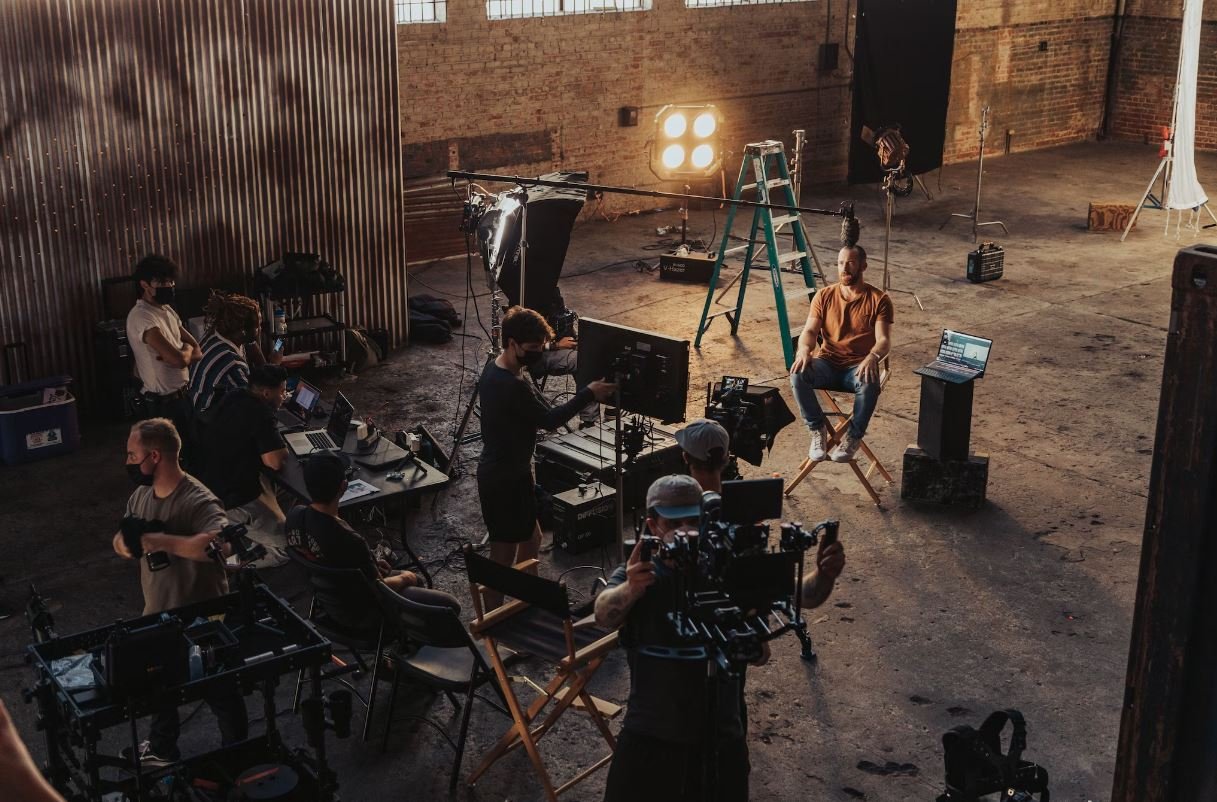
GPT vs. MBR – A Comparison of Partition Schemes for SSD Windows 10
In the world of SSDs, selecting the appropriate partition scheme is crucial for ensuring optimal performance and compatibility on Windows 10 systems. Two commonly used partition schemes are GPT (GUID Partition Table) and MBR (Master Boot Record). Here, we compare these two schemes across various aspects to help you make an informed decision for your SSD.
Table: Partition Capacity
Here, we explore the maximum partition capacity for GPT and MBR schemes.
| GPT | MBR |
|---|---|
| 9.4 zettabytes | 2.2 terabytes |
Table: Compatibility
Compatibility is a critical factor when choosing a partition scheme. Let’s compare GPT and MBR in terms of compatibility.
| GPT | MBR |
|---|---|
| Compatible with UEFI and legacy BIOS | Compatible with legacy BIOS only |
Table: Number of Partitions
The number of partitions you can create on a disk is a significant consideration. Let’s see how GPT and MBR compare in this aspect.
| GPT | MBR |
|---|---|
| Unlimited | Up to 4 primary partitions |
Table: Security Features
Security is a paramount concern for many users. Let’s examine the security features provided by GPT and MBR schemes.
| GPT | MBR |
|---|---|
| Supports secure boot and Microsoft BitLocker | No built-in security features |
Table: Data Backup and Recovery
Data backup and recovery capabilities are crucial for system maintenance. Here’s the comparison for GPT and MBR.
| GPT | MBR |
|---|---|
| Contains a backup of partition table at the end of the disk | No built-in partition table backup |
Table: Boot Time
Boot time can have a significant impact on user experience. Let’s see how GPT and MBR schemes compare in terms of boot time.
| GPT | MBR |
|---|---|
| Slower boot time due to the EFI system partition | Generally faster boot time |
Table: Error Detection and Recovery
Ensuring error detection and recovery is essential for maintaining data integrity. Here, we compare GPT and MBR in this aspect.
| GPT | MBR |
|---|---|
| Uses cyclic redundancy check (CRC) for error detection | No built-in error detection mechanism |
Table: Support for Large Disks
Modern systems often require support for large disk capacities. Let’s compare GPT and MBR for supporting large disks.
| GPT | MBR |
|---|---|
| Supports disks larger than 2 terabytes | Limited to disks up to 2 terabytes |
Table: Partitioning Tools
Availability of partitioning tools plays a crucial role in managing and manipulating partitions. Let’s compare GPT and MBR in terms of partitioning tools.
| GPT | MBR |
|---|---|
| Supported by most modern partitioning tools | Supported by a wide range of partitioning tools |
Table: Operating System Compatibility
Compatibility with different operating systems can often sway the choice of partition scheme. Let’s explore GPT and MBR in terms of operating system compatibility.
| GPT | MBR |
|---|---|
| Compatible with modern Windows, macOS, and Linux systems | Compatible with most Windows versions, limited compatibility with other operating systems |
In conclusion, selecting the appropriate partition scheme for your SSD on a Windows 10 system is crucial for optimal performance, compatibility, and security. While GPT offers numerous advantages including larger capacity and security features, MBR is still suitable for legacy systems and offers faster boot times. Consider your specific needs and requirements to make an informed decision.
Frequently Asked Questions
Should I use GPT or MBR for my SSD on Windows 10?
Which partitioning style is recommended for SSDs on Windows 10?
Are there any disadvantages of using GPT for SSDs on Windows 10?
Can I convert an existing MBR partitioned SSD to GPT without data loss?
Can I use GPT on non-SSD drives in Windows 10?
Can I dual-boot Windows 10 with GPT and MBR partitions?
Do all SSDs support GPT partitioning?
Can I use MBR for SSDs on Windows 10?
Is it possible to convert a GPT partitioned SSD back to MBR?
Which partitioning style provides better performance for SSDs on Windows 10?
Can I change the partitioning style of my SSD without reinstalling Windows 10?




