GPT or MBR for HDD
Introduction
When setting up a hard disk drive (HDD), one crucial decision is whether to use the GUID Partition Table (GPT) or
the Master Boot Record (MBR). Both GPT and MBR have their own advantages and limitations, and understanding
the differences between them can help you make an informed decision for your HDD setup.
Key Takeaways
- GPT (GUID Partition Table) and MBR (Master Boot Record) are two partitioning schemes for HDD.
- GPT supports larger storage capacities and allows more primary partitions.
- MBR is the legacy partitioning scheme with wider compatibility.
- The choice between GPT and MBR depends on the specific needs and limitations of your system.
GPT vs. MBR
GPT and MBR are different partitioning schemes that dictate how the data on an HDD is organized and accessed.
GPT, which stands for GUID Partition Table, is the newer and more advanced option. It was introduced with the
UEFI (Unified Extensible Firmware Interface) standard, replacing the outdated MBR system.
While MBR, or Master Boot Record, is the traditional partitioning scheme used in older systems.
GPT: Advantages and Limitations
GPT offers numerous advantages over MBR. One key advantage is its support for larger storage capacities.
GPT allows up to 128 partitions on a single disk, compared to the maximum of four primary partitions allowed by MBR.
*GPT is the recommended partitioning scheme for modern systems with larger storage requirements.*
Furthermore, GPT provides improved data redundancy through the use of a backup partition table at the end of the disk,
which can help recover data in case of partition table corruption.
Additionally, GPT supports modern features like secure boot, which provides protection against unauthorized firmware or operating system modification.
MBR: Advantages and Limitations
MBR, being the legacy partitioning scheme, has wider compatibility with older systems that do not support GPT.
It is the default choice for compatibility reasons and works well for HDDs with smaller capacities, typically up to 2TB.
However, MBR limitations become apparent when dealing with larger storage requirements or a need for more primary partitions.
*MBR is still relevant for older systems, but its limitations restrict its suitability for modern storage needs.*
GPT vs. MBR: A Comparison
| GPT | MBR | |
|---|---|---|
| Maximum Partition Size | No practical limit* | 2 TB (2^32 logical sectors) |
| Number of Partitions | Up to 128 per disk | Up to 4 primary partitions |
| Compatibility | Newer systems with UEFI support | Older systems without UEFI support |
Choosing the Right Scheme for Your HDD
The choice between GPT and MBR depends on your specific needs and the limitations of your system.
If you have a modern system with UEFI support and require larger storage capacities or more partitions,
GPT is the recommended option. On the other hand, if you have an older system without UEFI and need
compatibility with legacy software and smaller storage needs, MBR might be the more suitable choice.
Conclusion
In conclusion, the decision to use GPT or MBR for your HDD depends on factors such as the size of the storage needed
and the compatibility of your system.
Understanding the advantages and limitations of each partitioning scheme allows you to choose the most appropriate one
that fits your requirements.
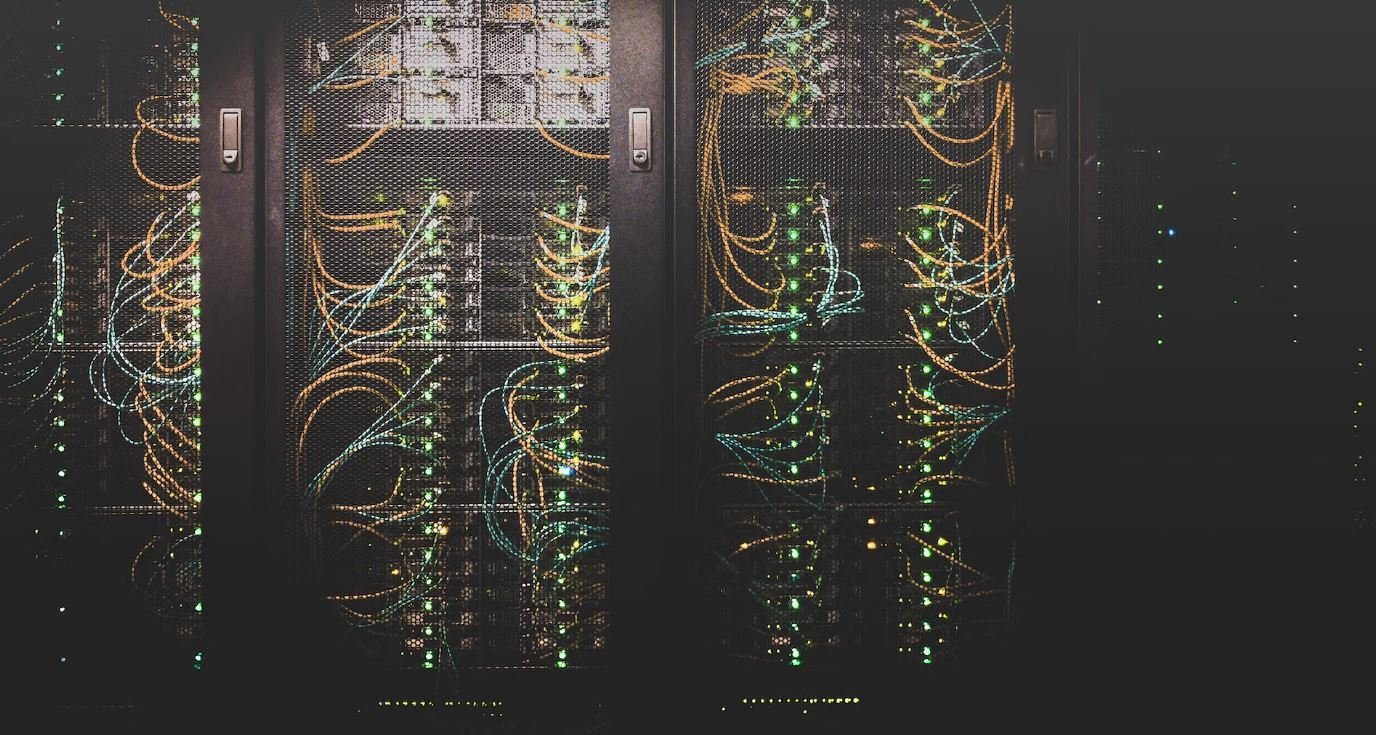
Common Misconceptions
Misconception 1: GPT is better than MBR for HDDs
There is a common misconception among people that GPT (GUID Partition Table) is always better than MBR (Master Boot Record) for HDDs (Hard Disk Drives). While GPT does offer some advantages over MBR, it is not always the superior choice.
- GPT supports larger disk capacities than MBR.
- GPT provides built-in redundancy with multiple copies of the partition table.
- MBR is compatible with a wider range of operating systems and older hardware.
Misconception 2: GPT is more secure than MBR
Another misconception is that GPT provides better security compared to MBR. While GPT does offer some security features, such as Secure Boot support, it is not inherently more secure than MBR.
- GPT supports cryptographic disk encryption with BitLocker on Windows.
- MBR can also be encrypted using third-party tools like VeraCrypt.
- Both GPT and MBR can be vulnerable to malware and unauthorized access if proper security measures are not implemented.
Misconception 3: MBR is outdated and should not be used anymore
Some people believe that MBR is outdated and should not be used anymore in favor of GPT. While GPT is the newer partitioning scheme, MBR still has its use cases and is not completely obsolete.
- MBR is still widely supported by older computers and operating systems.
- For small disk capacities (under 2 TB), MBR is a simpler and more compatible option.
- MBR can be suitable for non-bootable storage devices, such as external hard drives or USB flash drives.
Misconception 4: Converting from MBR to GPT will automatically improve performance
Some people believe that converting their HDD from MBR to GPT will automatically improve its performance. While GPT can support larger disk capacities and provide additional features, the performance improvement may not be significant in all cases.
- The performance difference between MBR and GPT is usually negligible for average users and everyday computing tasks.
- I/O performance is more influenced by other factors, such as the disk speed, file system, and hardware configuration.
- Converting from MBR to GPT involves data backup and disk reformatting, which can be time-consuming and may not be worth it for marginal performance gains.
Misconception 5: GPT can only be used on newer computers and UEFI systems
There is a misconception that GPT can only be used on newer computers with UEFI (Unified Extensible Firmware Interface) systems, while MBR is required for older computers with legacy BIOS (Basic Input/Output System). While GPT is commonly associated with UEFI, it can also be used on older systems.
- Modern versions of Windows, Linux, and macOS support GPT on both UEFI and legacy BIOS systems.
- GPT can be used on older systems with BIOS through the compatibility mode called CSM (Compatibility Support Module).
- However, for maximum compatibility with older hardware and operating systems, MBR may still be the preferred choice on legacy systems.

GPT vs MBR: A Comparison of HDD Partitioning Schemes
Hard disk drives (HDDs) are a fundamental component of computer systems, storing vast amounts of data. To optimize their storage capacity and organization, two commonly used partitioning schemes are the GUID Partition Table (GPT) and the Master Boot Record (MBR). In this article, we explore the differences between these two partitioning schemes and their impact on HDD performance and capabilities.
The GPT Partitioning Scheme
The GPT partitioning scheme, introduced with the Unified Extensible Firmware Interface (UEFI) standard, supports larger storage capacities and offers more flexible data organization compared to its predecessor, MBR. This table highlights the advantages of GPT partitioning.
| Advantage | Description |
|---|---|
| Support for larger disks | GPT allows for partitions of up to 9.4 zettabytes (ZB) in size, whereas MBR is limited to 2 terabytes (TB). |
| Built-in redundancy | GPT stores redundant copies of important data structures throughout the disk, enhancing data integrity and recovery. |
| Improved error detection and correction | GPT utilizes advanced checksums to identify and correct errors, reducing the risk of data corruption. |
The MBR Partitioning Scheme
MBR, the traditional partitioning scheme used in legacy systems, has its own set of strengths and limitations compared to GPT. The following table showcases the features of MBR partitioning.
| Feature | Description |
|---|---|
| Compatibility | MBR is universally supported by all operating systems, ensuring its compatibility with various platforms. |
| Boot sector location | MBR stores critical boot sector information in the first sector of the disk, simplifying the initialization process. |
| Maximum primary partitions | MBR allows for up to four primary partitions on a disk, making it suitable for simpler partitioning requirements. |
Comparison of GPT and MBR Partitioning Schemes
Now, let’s directly compare GPT and MBR partitioning schemes, highlighting their primary differences and the implications for disk management.
| Aspect | GPT | MBR |
|---|---|---|
| Maximum number of partitions | No practical limit | Four primary partitions |
| Backup and recovery | Redundant data structures provide enhanced data recovery capabilities | Limited backup options make recovery more challenging |
| Compatibility | Supported by newer systems with UEFI firmware | Universally supported by legacy systems |
| Storage capacity | Supports large storage capacities up to 9.4 ZB | Maximized storage capacity of 2 TB |
Impact on Performance
Both GPT and MBR partitioning schemes have implications for HDD performance and efficiency. Consider the following factors:
| Factor | GPT | MBR |
|---|---|---|
| Boot time | Slower boot times compared to MBR due to more complex data structures | Faster boot times as initialization process is simpler |
| Storage utilization | Efficient utilization of larger storage capacities | Requires careful management to avoid wasting storage space |
| Partitioning flexibility | Offers greater flexibility for creating and managing partitions | Simple partitioning scheme suitable for basic needs |
Partitioning Recommendations
Based on the comparison, determining the suitable partitioning scheme for your HDD depends on your specific requirements and system setup. The ultimate decision should consider factors such as storage capacity, compatibility, and desired partition management capabilities.
Conclusion
In conclusion, the choice between GPT and MBR partitioning schemes for HDDs involves trade-offs in terms of storage capacity, compatibility, and data management. GPT offers larger capacities, robust data integrity features, and more partitioning flexibility. Meanwhile, MBR ensures compatibility with legacy systems, simpler boot processes, and is adequate for simpler partitioning needs. Consider your computing environment and intended usage scenarios when deciding which scheme best suits your needs.
GPT or MBR for HDD – Frequently Asked Questions
Q1: What is the difference between GPT and MBR?
A1: GPT (GUID Partition Table) and MBR (Master Boot Record) are two different partitioning schemes used on HDDs. GPT is newer and supports larger disk capacities while MBR is an older standard with limitations in terms of disk size and number of partitions.
Q2: Which partitioning scheme should I use?
A2: The choice between GPT and MBR depends on various factors such as disk size, operating system compatibility, and the need for legacy support. GPT is recommended for modern systems and large disks, while MBR may be suitable for older systems or smaller disks.
Q3: Can I convert between GPT and MBR without losing data?
A3: Converting between GPT and MBR without data loss is challenging. It is generally recommended to back up your data and perform a clean installation or disk reformat if you want to switch partitioning schemes.
Q4: How many partitions can be created with GPT and MBR?
A4: GPT allows for a significantly larger number of partitions compared to MBR. GPT supports up to 128 primary partitions, while MBR is limited to four primary partitions.
Q5: What are the advantages of GPT over MBR?
A5: GPT offers several advantages over MBR, including support for larger disk sizes (over 2TB), improved data integrity with backup partition tables, redundancy in placing the boot loader, and up to 128 primary partitions.
Q6: Are both GPT and MBR compatible with all operating systems?
A6: Most modern operating systems support both GPT and MBR. However, older operating systems, especially certain versions of Windows, may have limited or no support for GPT. It is essential to check the compatibility of your chosen operating system before deciding on a partitioning scheme.
Q7: Can I boot from a GPT-partitioned disk?
A7: Yes, modern systems with UEFI (Unified Extensible Firmware Interface) firmware can boot from GPT disks. However, older systems with legacy BIOS might require additional steps or BIOS settings changes to boot from GPT partitions.
Q8: What happens if I use MBR on a disk larger than 2TB?
A8: MBR has a limitation where it cannot address more than 2TB of disk space. If you use MBR on a larger disk, the additional space beyond 2TB will not be recognized or utilized.
Q9: Can I mix GPT and MBR partitions on the same disk?
A9: While it is technically possible to mix GPT and MBR partitions on the same disk, it is generally not recommended as it can lead to compatibility issues and confusion. It is advisable to choose either GPT or MBR for the entire disk.
Q10: How can I check which partitioning scheme my disk is using?
A10: You can check the partitioning scheme of a disk in various ways depending on your operating system. On Windows, you can use Disk Management or command-line tools like Diskpart. On macOS, you can use Disk Utility, and on Linux, commands like “parted” or “fdisk” can provide the necessary information.




