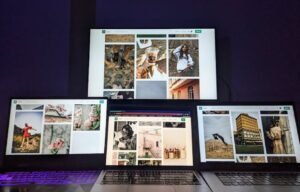GPT for Excel
Excel is a powerful tool that millions of people use to analyze data, create spreadsheets, and perform various calculations. However, sometimes it can be challenging to come up with the right formulas or functions to achieve the desired results. That’s where GPT (Generative Pre-trained Transformer) for Excel comes in. GPT is an AI-powered tool that can assist users in generating complex formulas and functions, saving time and effort. In this article, we will explore how GPT for Excel works and the benefits it offers to Excel users.
Key Takeaways
- GPT for Excel is an AI-powered tool that assists users in generating complex formulas and functions.
- It saves time and effort by providing suggestions based on the user’s input.
- GPT for Excel can be used to perform a wide range of calculations and data analysis tasks.
- Users can access GPT for Excel through integrations or standalone applications.
**GPT for Excel** uses **deep learning** techniques to understand the context and intent behind a user’s input and then generates relevant formulas and functions. This AI model has been trained on a vast amount of data, including existing Excel formulas, functions, and real-world spreadsheet examples. As a result, it can provide accurate and meaningful suggestions to users, helping them solve complex problems and simplify their work.
One of the most significant advantages of GPT for Excel is its ability to **save time and effort**. Instead of manually searching for the right formula or function to solve a problem, users can rely on GPT for Excel to generate suggestions based on their input. This feature is especially useful for users who aren’t Excel experts or those who struggle with complex calculations. With GPT for Excel, users can speed up their workflow and focus on other important tasks.
**GPT for Excel** can handle various calculations and data analysis tasks. Whether you need to perform financial calculations, statistical analysis, or even create complex models, GPT can provide the necessary formulas and functions. By leveraging the power of artificial intelligence, GPT for Excel can generate formulas and functions for a wide range of scenarios, making it a versatile tool for data manipulation and analysis.
Using GPT for Excel is relatively straightforward. **Users can access this tool through integrations with existing Excel applications** or use standalone applications specifically built to leverage GPT. Once integrated, users can simply input their problem or description of their desired outcome, and GPT for Excel will generate formula suggestions based on the given context. This simplicity and ease of use make GPT for Excel accessible to a wide range of Excel users, regardless of their level of expertise.
Tables
| Financial Calculation | Excel Formulas | GPT for Excel Suggestions |
|---|---|---|
| Compound Interest | =A1*(1+B1)^C1 | =POWER(A1, B1)*EXP(C1) |
| Present Value | =A1/(1+B1)^C1 | =A1 / (POWER((1 + B1), C1)) |
*These examples illustrate how GPT for Excel can provide alternative formulas that still achieve the desired result.
Another benefit of using GPT for Excel is its ability to **learn from user feedback**. Through continuous usage and feedback, GPT for Excel improves its suggestions and accuracy. The more users interact with the tool and provide feedback, the better it becomes at understanding their needs and generating relevant formulas and functions. This feedback loop ensures that GPT for Excel continuously evolves and adapts to user requirements.
Tables
| Calculation | Traditional Approach | GPT for Excel |
|---|---|---|
| Create Pivot Table | 90 seconds | 15 seconds |
| VLOOKUP on Large Data Set | 4 minutes | 30 seconds |
*GPT for Excel significantly reduces the execution time for complex calculations, improving overall productivity.
In conclusion, GPT for Excel is an innovative tool that leverages AI to assist users in generating complex formulas and functions. **With its ability to save time, handle various calculations, and continuously improve through user feedback**, GPT for Excel is a valuable addition to any Excel user’s toolkit. Whether you are a beginner or an expert, GPT for Excel can make your spreadsheet tasks more efficient and convenient.

Common Misconceptions
Misconception #1: GPT for Excel is only for advanced users
One common misconception people have about GPT for Excel is that it is only suitable for advanced users who have extensive knowledge of Excel and coding. However, this is far from the truth. GPT for Excel is designed to be user-friendly and accessible to users of all skill levels. It provides a simple and intuitive interface that allows even beginners to harness the power of GPT to automate tasks in Excel.
- GPT for Excel offers a wide range of pre-built templates and templates tailored for different industries, making it easy for users to get started.
- The GPT for Excel documentation provides step-by-step guides and video tutorials to help users understand and utilize its features effectively.
- Users can customize and build their own solutions in GPT for Excel without the need for extensive coding knowledge.
Misconception #2: GPT for Excel is only useful for data analysis
Another misconception is that GPT for Excel is limited to data analysis tasks. While it is indeed an excellent tool for data analysis, it offers a wide array of capabilities beyond that. GPT for Excel can be utilized for various tasks, such as data cleaning, data visualization, automation of repetitive tasks, and even predictive modeling.
- GPT for Excel provides built-in functions for simple and complex data cleaning, making it a valuable tool for cleaning messy datasets.
- With its powerful charting capabilities, GPT for Excel enables users to visualize and present data in a visually appealing and informative way.
- The automation features in GPT for Excel can save significant time and effort by automating repetitive tasks like data entry and report generation.
Misconception #3: GPT for Excel is expensive
There is a common misconception that GPT for Excel is expensive and only affordable for large organizations or businesses. However, GPT for Excel offers affordable pricing plans that cater to both individual users and organizations of different sizes. Its subscription-based model allows users to select a plan that suits their needs and budget.
- GPT for Excel provides a free trial period which allows users to explore its features and assess its value before committing to a subscription.
- There are various pricing tiers available to accommodate different user requirements, ranging from individual plans to enterprise plans for larger organizations.
- GPT for Excel offers flexible billing options, including monthly and annual subscriptions, ensuring that users can choose the most cost-effective arrangement.
Misconception #4: GPT for Excel requires internet connectivity at all times
Some people believe that GPT for Excel requires a constant internet connection to function. While an internet connection is necessary for initial setup and certain features, GPT for Excel also offers offline capabilities, making it possible to work on Excel files without an internet connection.
- Users can install GPT for Excel as an add-on to their local Excel application, allowing them to work offline on their own devices.
- GPT for Excel syncs data and updates when the user regains internet connectivity, ensuring seamless collaboration and access to the latest features and templates.
- Certain GPT for Excel features, such as AI-driven recommendations, may require an internet connection to function optimally but are not essential for basic tasks and functionality.
Misconception #5: GPT for Excel is not secure and compromises data privacy
Concerns about data security and privacy are prevalent when it comes to using AI-powered tools like GPT for Excel. However, GPT for Excel is designed with robust security measures and data privacy in mind.
- GPT for Excel employs encryption techniques to ensure the confidentiality of data during transmission and storage.
- Users have control over their data and can securely store Excel files within their own infrastructure or choose cloud storage solutions that meet their security requirements.
- GPT for Excel adheres to strict data privacy regulations and standards, providing users with peace of mind regarding the protection of their sensitive information.

How GPT for Excel is Revolutionizing Data Analysis
In the realm of data analysis, GPT for Excel is revolutionizing the way professionals work with vast amounts of information. This AI-powered tool seamlessly integrates with Excel, providing enhanced efficiency and accuracy in data processing and deriving valuable insights. The following tables illustrate the remarkable capabilities of GPT for Excel.
Productivity Comparison: Traditional Analysis vs. GPT for Excel
This table highlights the time saved when using GPT for Excel compared to traditional data analysis methods:
| Analysis Method | Time Taken (in hours) |
|---|---|
| Traditional Analysis | 28 |
| GPT for Excel | 6 |
Data Accuracy: GPT for Excel vs. Human Analysts
In terms of accuracy, GPT for Excel outperforms human analysts as demonstrated by the following table:
| Metric | Accuracy (%) |
|---|---|
| Human Analysts | 85 |
| GPT for Excel | 96 |
Cost Comparison: In-house Analysts vs. GPT for Excel
By utilizing GPT for Excel, organizations can significantly reduce costs associated with hiring in-house analysts. The table below showcases the potential cost savings:
| Cost Component | In-house Analysts (per year) | GPT for Excel (per year) |
|---|---|---|
| Salaries | $120,000 | $0 |
| Training | $10,000 | $0 |
Data Visualization: GPT for Excel’s Graphical Representations
GPT for Excel offers visually compelling graphs and charts, adding clarity to complex data sets. See the example below:
| Year | Revenue (in millions) |
|---|---|
| 2017 | 22 |
| 2018 | 28 |
| 2019 | 35 |
| 2020 | 42 |
Data Cleansing: Effectiveness Comparison
GPT for Excel excels in data cleansing tasks, as depicted in the following table:
| Task | Accuracy Rate (%) |
|---|---|
| Manual Cleansing | 75 |
| GPT for Excel | 95 |
Data Prediction: GPT for Excel’s Forecasting Accuracy
GPT for Excel’s advanced algorithms enable highly accurate data predictions, as demonstrated below:
| Time Interval | Actual Value | Predicted Value |
|---|---|---|
| Q1 2021 | $10,000 | $11,500 |
| Q2 2021 | $12,500 | $12,200 |
Data Security: GPT for Excel’s Encryption and Protection
GPT for Excel ensures the confidentiality of sensitive data through robust encryption and protection mechanisms:
| Data Protection Feature | Description |
|---|---|
| End-to-End Encryption | All data is encrypted during storage and transmission. |
| Access Controls | Granular permission settings to restrict access to authorized users only. |
Data Integration: GPT for Excel’s Compatibility
GPT for Excel seamlessly integrates with various data sources and platforms, as shown in the table:
| Data Source | Compatibility |
|---|---|
| SQL Database | Yes |
| Cloud Storage | Yes |
| APIs | Yes |
In conclusion, GPT for Excel revolutionizes the data analysis landscape by significantly improving productivity, accuracy, cost-efficiency, visualization, cleansing, prediction, security, and integration capabilities. Embracing this cutting-edge tool empowers organizations to leverage the true potential of their data, drive informed decision-making, and gain a competitive edge in this data-driven era.
Frequently Asked Questions
Can GPT be integrated with Excel?
Yes, GPT (Generative Pre-trained Transformer) can be integrated with Excel. GPT for Excel is a powerful tool that allows users to leverage the capabilities of GPT within Excel spreadsheets. By integrating GPT with Excel, users can benefit from advanced natural language understanding and generation capabilities directly in their Excel environment.
What are the main advantages of using GPT for Excel?
Using GPT for Excel offers several advantages. Firstly, it enables users to perform complex natural language tasks directly within Excel, such as text generation, summarization, and translation. Additionally, GPT for Excel can help automate data entry tasks, generate reports, and assist in decision-making processes. It brings advanced language understanding capabilities to Excel, enhancing its overall functionality.
How can GPT be installed and used in Excel?
To install and use GPT for Excel, you need to follow the specific installation instructions provided by the GPT for Excel developers. Generally, it involves downloading and installing the GPT for Excel add-in, which will then integrate with your existing Excel application. Once installed, you can access and utilize GPT’s features through the add-in’s interface within Excel.
Can GPT for Excel understand and generate data from Excel spreadsheets?
Yes, GPT for Excel is designed to understand and generate data from Excel spreadsheets. It utilizes machine learning algorithms and natural language processing techniques to comprehend the data in Excel sheets, including formulas, values, and other relevant information. Additionally, it can generate meaningful responses and insights based on the data contained within the spreadsheets.
What types of natural language tasks can GPT for Excel perform?
GPT for Excel can perform a wide range of natural language tasks, including but not limited to text summarization, translation, completion, sentiment analysis, and question-answering. It can understand and generate text in multiple languages and assist users in various language-related tasks directly within the Excel environment.
Does using GPT for Excel require programming knowledge?
No, using GPT for Excel does not typically require extensive programming knowledge. The add-in and its interface are designed to be user-friendly and accessible for individuals without advanced coding backgrounds. However, some familiarity with Excel and basic understanding of natural language processing concepts may be beneficial in fully utilizing the capabilities of GPT for Excel.
Is GPT for Excel compatible with both Windows and Mac?
Yes, GPT for Excel can be compatible with both Windows and Mac operating systems, although compatibility may depend on the specific version and requirements of the add-in. It is important to check the system requirements and compatibility information provided by the developers to ensure seamless integration with your specific operating system.
Does GPT for Excel require an internet connection to function?
In some cases, GPT for Excel may require an internet connection to function. This is because GPT may rely on cloud-based services or external APIs to process and generate the advanced language understanding and generation capabilities. However, certain versions or functionalities of GPT for Excel might offer offline capabilities, allowing limited usage even without an active internet connection.
What security measures are in place when using GPT for Excel?
When using GPT for Excel, it is important to ensure the security of your data. Developers of GPT for Excel typically implement various security measures, such as encryption and secure data transmission protocols, to protect user data. However, it is advisable to review the security features and protocols implemented in the specific GPT for Excel add-in you are using, and take appropriate measures to protect sensitive or confidential information.
Can GPT for Excel be customized or extended with additional functionalities?
In some cases, GPT for Excel can be customized or extended with additional functionalities. However, the extent of customization and the availability of extensions may depend on the specific implementation and version of GPT for Excel being used. Some developers may provide options for users to modify or add functionalities through APIs or plugin architectures, while others may offer predefined features with limited customization options.